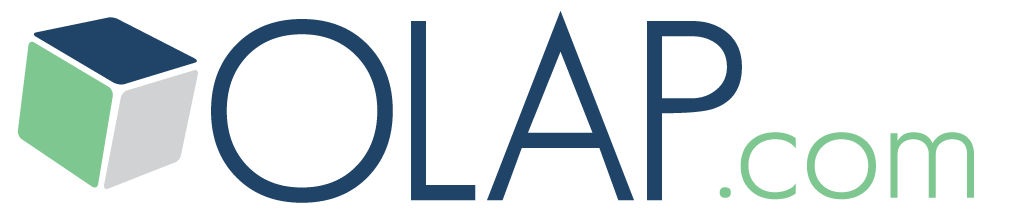OLAP Basics
OLAP Reporting
- Create and Modify a Slice
- Page Members and Slice Layout
- Entering Data into PowerOLAP
- Using Excel as a Front End
OLAP Cube Modeling
Create and Modify a Slice
PowerOLAP provides a method for looking into a Cube to view and input data. This means of viewing and inputting data is known as “creating a Slice.” A Slice is a two-dimensional view of a Cube that arranges data in a grid, just as a spreadsheet does. You can create Slices “on the fly” to see any view of a Cube, or you can save and re-open Slices for ongoing data viewing or inputting. Finally, as you will see, you can instantaneously create an Excel spreadsheet from any Slice view.
.png?w=1080)
2. With the Current Year Budget cube selected, click “OK”. The Slice View dialog box is opened in the Content Area of the main application window. The window displays a Current Year Budget slice, as yet untitled, and with no data in the grid.
.png?w=1080)
3. Press “F9” to Calculate the grid’s data. Keep in mind that, as yet, no figures have been entered into the Cube, so you will see zeros as data throughout the Slice.
.png?w=1080)
By default, when PowerOLAP creates a new Slice, it places the last Dimension brought into the Cube when it was created in the Rows position, the next-to-last Dimension in the Columns position, and any remaining Dimension(s) in the Page position. (When we created the Cube in the last exercise, we brought all Dimensions into the Cube at once in the order they were listed.) In the above example Slice, Accounts are displayed as columns, Regions as rows and Months as the Page dimension, currently displaying January, which is the first Member entered for the Months dimension.
4. Select Slice > Save As or use the “Save Slice” button to save the current Slice.
5. Type Regions by Accounts in the Slice Name text box.
6. Click “OK”. You are returned to the Slice—note that both the Cube name, Current Year Budget, followed by the Slice name, Regions by Accounts, appear in the title bar.
.png?w=1080)
NOTE: PowerOLAP’s default calculation mode is set to Manual. Thus, when you make changes to a Slice, you will need to Press "F9" (or the calculator button on the menu bar) to see those changes reflected in the Slice.
7. You can change the calculation mode to Automatic by selecting Edit > Options > General tab > Automatic radio button. Now you will see changes instantly on screen as they are made throughout the remainder of this manual’s exercises.
.png?w=1080)