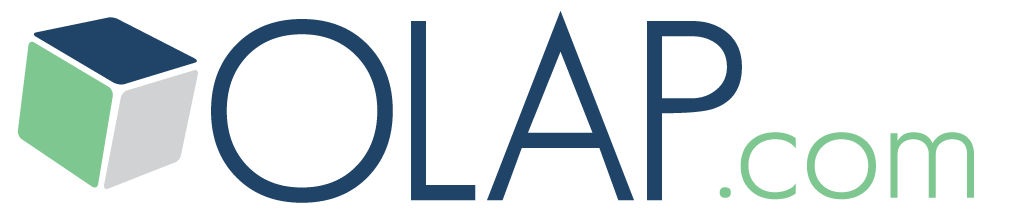OLAP Basics
OLAP Reporting
- Create and Modify a Slice
- Page Members and Slice Layout
- Entering Data into PowerOLAP
- Using Excel as a Front End
OLAP Cube Modeling
How To Create an OLAP Database
Creating a PowerExcel database is the first step in developing an OLAP application to store and model your data. The PowerOLAP database file, which has an “.nexus” file extension, will contain all the components of your model. As you will see in this series, these components include Dimensions and their Members; Cubes; Cube Formulas; and Slices, which display your data.
1. From the Start Menu, select Start > Programs > PowerExcel. The PowerExcel main application window appears.
2. Right-click on “localhost” on the left-hand side and Select “New Database”
The following New Database dialog box is displayed:
.png?w=1080)
3. Click “Browse” in the Database Name text box.
4. In the “Save As” dialog, type your database name. Perhaps “QS Database” (short for Quick Start).
5. Use the directory path for saving: C:\PowerExcel Personal
6. Click “Save”. The New Database dialog box returns, displaying the Database Name as well as the path and file name of the database file.
In this case the Database Name will be the same as the File Name.
.png?w=1080)
7. Click “OK”
You have now created a PowerExel Database – the beginning of a powerful OLAP model