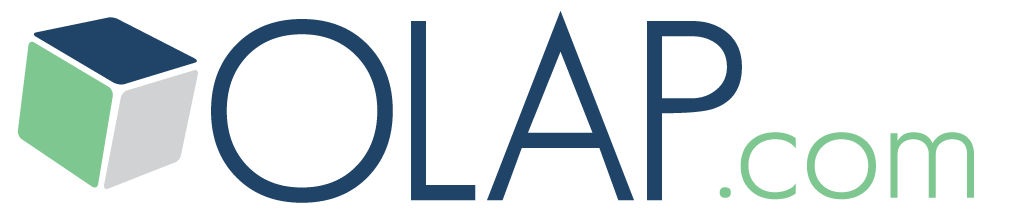OLAP Basics
OLAP Reporting
- Create and Modify a Slice
- Page Members and Slice Layout
- Entering Data into PowerOLAP
- Using Excel as a Front End
OLAP Cube Modeling
How To Create an OLAP Database
Creating a PowerOLAP database is the first step in developing an OLAP application to store and model your data. The PowerOLAP database file, which has an “.olp” file extension, will contain all the components of your model. As you will see, these components include Dimensions and their Members; Cubes; Cube Formulas; and Slices, which display your data.
.png?resize=751%2C494)
2. Select the orange cube on the top left > “New Database”, or click on the “New Database” button on the toolbar.
The following New Database dialog box is displayed:
.png?w=1080)
3. Click “Browse” in the Database Name text box.
4. In the “Save As” dialog, type “QS Database” (short for Quick Start).
5. Choose a directory path for saving: C:\Program Files (x86)\PowerOLAP\Examples)
.png?w=1080)
6. Click “Save”. The New Database dialog box returns, displaying the Database Name as well as the path and file name of the database file.
In this case the Database Name will be the same as the File Name.
.png?w=1080)
7. Click “OK”Note that in the PowerOLAP window, all eight menu items appear, and that several more toolbar buttons are now active. Notice the status area, circled in the figure. From left to right, the boxes indicate:
** Whether you are working in Local or Server mode (Server name will be indicated)
** The Database Name
** Synchronization Server Name, if active
.png?resize=752%2C495)
Note: Only one database file (“.olp”) may be open at a time.