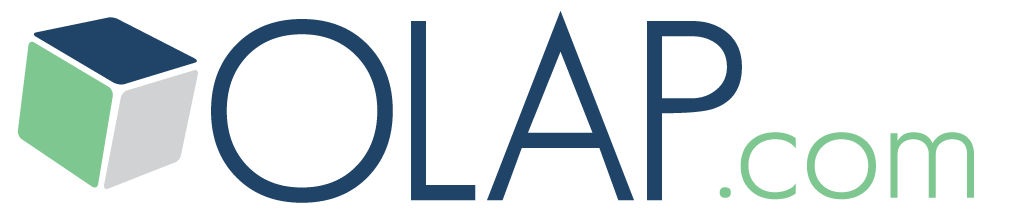OLAP Basics
OLAP Reporting
- Create and Modify a Slice
- Page Members and Slice Layout
- Entering Data into PowerOLAP
- Using Excel as a Front End
OLAP Cube Modeling
Creating a Cube Using the PowerOLAP Cube Modeler
Using the Dimensions created in the previous exercises you will now create a PowerOLAP Cube that will store and model your data.
1. From the Main application window, select Model > Cubes. The Cubes dialog box is displayed:
.png?w=1080)
2. Type Current Year Budget in the Cubes dialog box. Click “Add”. The Define Cube dialog box appears, in which you select Dimensions to be used by the Cube:
.png?w=1080)
3. Select all of the Dimensions in the Available Dimensions list box by clicking the .png?w=1080) button. All three Dimensions are moved to the Selected Dimensions list box on the right.
button. All three Dimensions are moved to the Selected Dimensions list box on the right.
.png?w=1080)
4. Click “OK”. Note that the Current Year Budget cube is now listed in the Cubes dialog box.
.png?w=1080)
All of the Cubes dialog’s buttons on the right are activated. These buttons control functionality associated with Formulas and setting Security privileges, as well as the OLAP Exchange capability to push data ranges back to a relational database—they are covered in depth in the PowerOLAP User Manual and OLAP Exchange manual respectively.
5. Click “OK” to return to the Main application window.
The Current Year Budget cube is now ready for data input